| [Notice] I use many picture files here for better understanding. If your connection is not so fast, you should better give up loading all pictures. Please cancel loading and read this by text. |
 |
1. Make an object move
|
To start At
main panel, click 'Design a motion' then Add moving object Choose
[Object]-[Add moving object] and select your object.
|
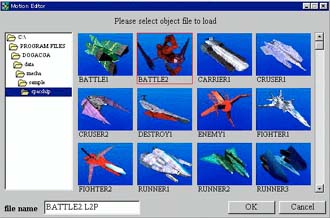 |
|
Make locus control marker disappear Drag left locus control marker(violet square marker) above the starting point(red triangle marker). Drag right locus control marker above the ending point. |
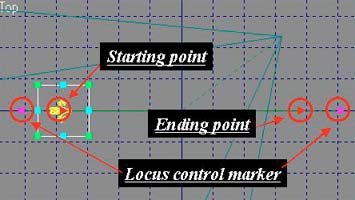 |
|
Move starting point to origin Drag starting point to X=0,Y=0,Z=0. |
|
Change total frames from 100 to 30. Choose
[Edit]-[Change Total Frames]-[Scaling Frames...] |
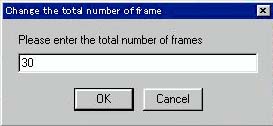 |
|
Set a keyframe Set time to 16 (by slider or Foward button) and push [Add key] button. <NOTE> |
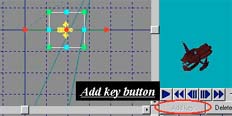 |
|
Set rotation angle at the keyframe At
top view, drag a green marker and rotate 180 degree. |
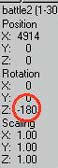 |
|
Set rotation angle at the ending point At
top view, choose ending point by clicking and click lower left area to
display 'Direct Edit' pannel. *We rotate 360 degree by 30 frame, so 12 degree is the unit value. |
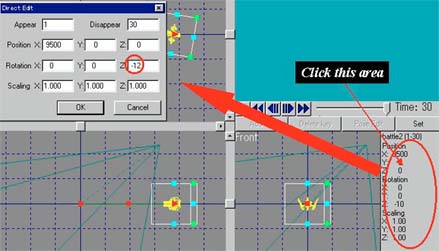 |
|
Fix the rotation axis Drag ending point above starting point to fix the rotation axis. If you click 'Play button', you see the object turn 360 degree anticlockwise. <NOTE> Here
you can change ... |
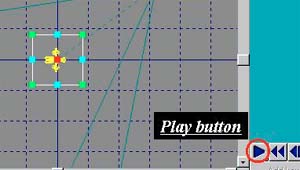 |
|
Set camera position Choose camera by clicking and click lower left area to display 'Direct Edit' pannel. Enter
2000 each at box of X,Y,Z of camera position and click 'OK'. Save this motion Save this motion with a file name. This time I named 'rot1'. <NOTE> Here
you can change the camera position as you like. <<END>> Back to HOME |
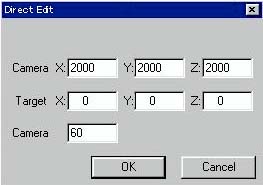 |