I use many picture files here for better understanding.
If your connection is not so fast, you should better give up loading all pictures.
Please cancel loading and read this by text.
Jumping
| [Notice] I use many picture files here for better understanding. If your connection is not so fast, you should better give up loading all pictures. Please cancel loading and read this by text. |
1. Make an object move
|
To start At main panel, click 'Design a motion' then select 'Create a new motion'. Add moving multi-joint object Choose
[Object]-[Add moving multi-joint object] and select your object.
|
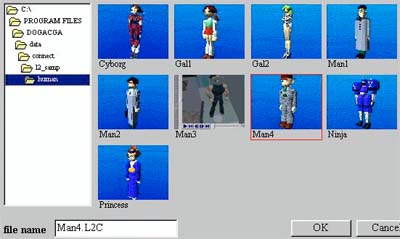 |
|
Make locus control marker disappear Drag left locus control marker(violet square marker) above the starting point(red triangle marker). Drag right locus control marker above the ending point. |
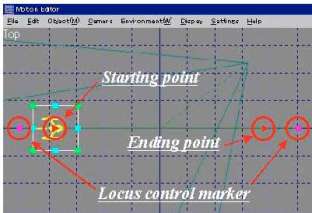 |
|
Move starting point and ending point to origin Drag starting point to X=0,Y=0,Z=0 then drag ending point to the same place. |
|
Change total frames from 100 to 25. Choose
[Edit]-[Change Total Frames]-[Scaling Frames...] |
|
Set a keyframe Keyframes of this motion are set to 7,10,16,19 and 22. Set time(by slider or Forward button) and push [Add key] button. This motion is made by keyframes and poses like below. |
| Time |
1
|
7
|
10
|
16
|
19
|
22
|
25
|
| Pose |  |
 |
 |
 |
 |
 |
 |
|
Design poses of frame 7,10,16,19,22. Editing pose is a really simple operation. Choose
the keyframe by clicking and push 'Pose Edit' button on the right. But there is a physical restriction(The GROUND!) at this time, we must keep his feet on the ground except 16th frame. We
adjust the position by moving 'Base unit'. When
we make each pose, design rotation of each unit (like leg,hand etc.) first. See
the picture below. |
 |
|
|
2. Set camera
|
Set camera position Choose camera by clicking and click lower left area to display 'Direct Edit' panel. Enter
X=3000,Y=1000,Z=0 of camera position and click 'OK'. Save this motion Save this motion with a file name. <NOTE> Here
you can change the camera position as you like. |